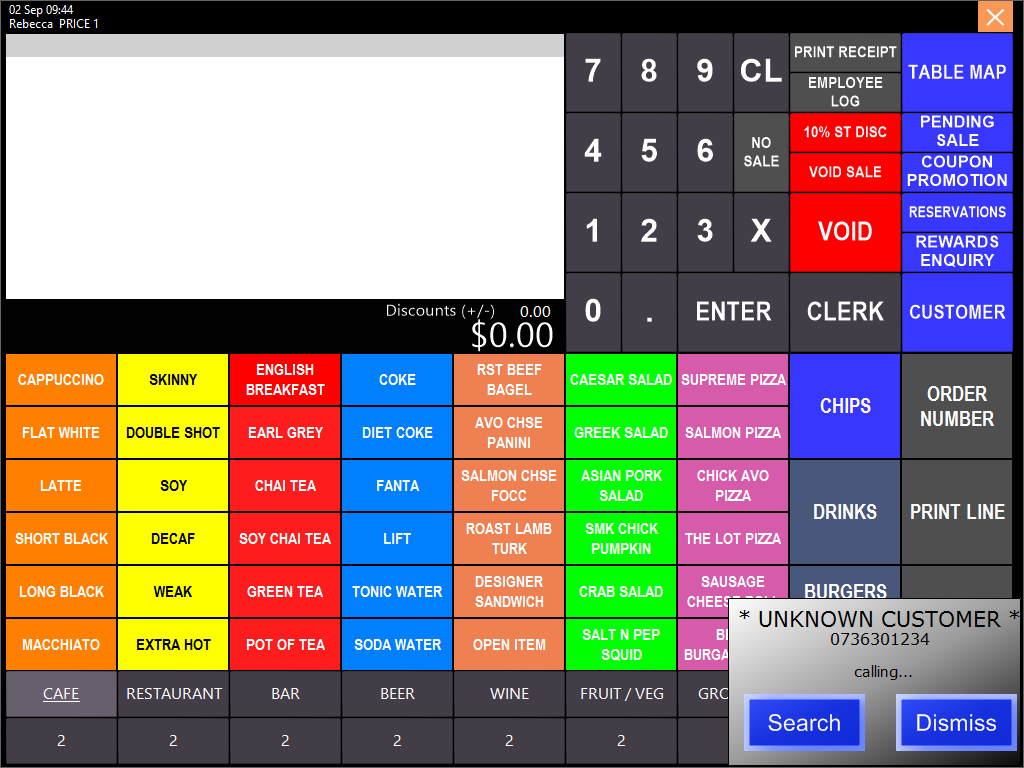
When a Customer calls the details of the call will display on a small window that appears on the bottom right corner of the POS Screen.
If the customer is not known to the database it will display Unknown Customer, you can press Search to be taken to the Customer Search screen or dismiss the caller ID.
When you press Search you can add the Customer to your database, and the next time they call, their name will be displayed on the screen.
A new window will open allowing you to select New Customer to add the Customer to your database.
If you wish, you are able to search through the Customer database, as they may be using a different number.
Add the Customer Details to your database, filling in as many fields as you wish.
Each customer added to the database will require the Phone Number and a Last Name as a minimum to allow saving.
Once you have added all the details press OK and their details will be added to the database and be attached to the sale.
The next time they call their name will be displayed.
If the Customer is known to your database, when you accept their call their Name will be displayed in the window of the call.
By pressing Accept the customer will be added to the sale.